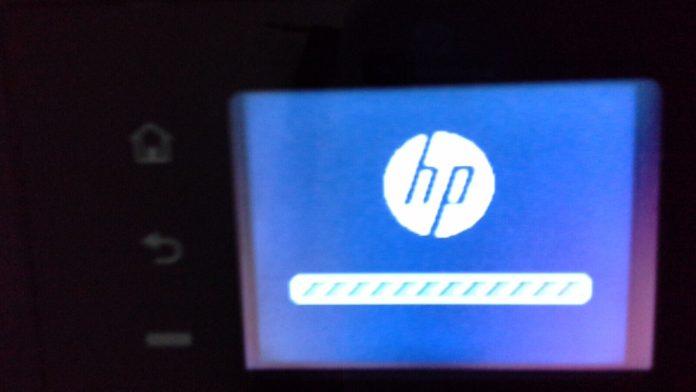In today’s fast-paced world, printers have become an essential part of our lives. Among the most renowned brands in the printing industry is HP. However, like any other electronic device, HP printers are not immune to issues and glitches. In this article, we will explore some common HP printer problems and how to troubleshoot them effectively.
Common HP Printer Problems
Paper Jams
One of the most frequent issues HP printer users encounter is paper jams. These pesky disruptions can be caused by misaligned paper, damaged rollers, or overfilled paper trays. To resolve paper jams, gently remove the stuck paper, ensure paper alignment, and check for damaged parts.
Slow Printing
Another frustrating problem is slow printing. This can occur due to various reasons, such as large print jobs or outdated drivers. You can speed up your HP printer by reducing the print quality for draft documents, updating drivers, or considering a printer upgrade.
Connectivity Issues
Connectivity problems can cause print jobs to be delayed or fail altogether. To tackle this, ensure that your HP printer is correctly connected to your network or computer. Troubleshoot network issues and make sure your printer is set as the default device.
Ink or Toner Problems
Running out of ink or toner is a common issue, and it can disrupt your printing tasks. Always have spare cartridges on hand, and consider using high-quality HP supplies for optimal performance.
Print Quality Issues
If your prints are coming out faded, streaked, or with lines, it’s essential to address this. You can often solve this problem by running a printhead cleaning cycle or replacing cartridges. Ensure that you’re using the correct paper for the job.
Troubleshooting HP Printer Problems
Paper Jam Solutions
To prevent paper jams, ensure that the paper is aligned correctly in the tray. Regularly clean the rollers to avoid debris buildup. If a jam occurs, gently remove the paper in the direction of the paper path.
Speeding up Printing
For faster printing, reduce print quality for non-essential documents. Keep your printer drivers up-to-date and consider using a printer with a higher page-per-minute (PPM) rate for large print jobs.
Fixing Connectivity Problems
Check your printer’s connection to the network or computer. Restart your router, reconnect your printer, and ensure it’s set as the default printer.
Resolving Ink or Toner Issues
Always keep spare cartridges on hand. Use high-quality HP ink or toner for the best results. If prints are faded or streaky, run a printhead cleaning cycle, or replace the cartridges.
Improving Print Quality
For better print quality, choose the appropriate print settings for your document. Ensure that you’re using the right type of paper for your project. Regularly clean the printhead for optimal results.
Preventive Measures
To avoid encountering these issues, follow these preventive measures:
- Regular Maintenance: Clean your printer, especially the rollers and printhead, at regular intervals.
- Software Updates: Keep your printer drivers and firmware up-to-date.
- Using Quality Supplies: Opt for genuine HP ink and toner cartridges.
- Proper Handling: Load paper carefully, and store paper and supplies in a dry, cool place.
In conclusion, HP printers are reliable and efficient devices, but they can still face problems from time to time. However, with the right knowledge and preventive measures, you can keep your HP printer running smoothly. Remember to address common issues promptly, perform regular maintenance, and use quality supplies to ensure a hassle-free printing experience.
Why Is Your HP Printer Not Printing Anything?
Has your trusty HP printer suddenly refused to produce any prints? It can be a frustrating experience, but fear not, as we’ll delve into the common reasons and solutions for this issue in this article.
1. Empty Cartridges
One of the most common reasons for your HP printer not printing anything is that the ink or toner cartridges are empty. Check the ink or toner levels in your printer software. If they’re low, replace the cartridges to resume printing.
2. Clogged Print Heads
Over time, print heads can become clogged with dried ink. Run a print head cleaning cycle from your printer’s software to clear any blockages. If this doesn’t work, manually cleaning the print heads may be necessary.
3. Misaligned Cartridges
Misaligned cartridges can also lead to blank pages. Most HP printers have an alignment feature in the software that can correct this. Simply follow the prompts to align the cartridges properly.
4. Printer Offline
Sometimes, the printer may be set to “Offline” mode. Check your printer settings and ensure it’s set to “Online” or “Ready.”
5. Driver Issues
Outdated or corrupt printer drivers can cause printing problems. Update your printer drivers from the manufacturer’s website to ensure they are compatible with your operating system.
6. Connection Problems
If your printer is connected via a network, check the network connection. Ensure the printer is connected to the correct network and that it has a stable connection.
7. Paper Jams
Paper jams, even small ones, can disrupt the printing process. Check for any stuck paper in the paper feed or output tray and remove it carefully.
8. Printer Memory
Sometimes, a printer’s memory may be full, preventing it from processing new print jobs. Restart the printer to clear the memory and try printing again.
9. Low-Quality Paper
Using low-quality or incompatible paper can result in printing issues. Ensure you’re using the right type of paper for your printer.
10. Spooler Service
If the print spooler service is not running or is stuck, it can halt printing. Restart the print spooler service from your computer’s services menu.
In conclusion, if your HP printer is not printing anything, it can be due to various reasons, ranging from empty cartridges to software issues. By troubleshooting and addressing these common problems, you can get your printer back in working order. If all else fails, consider seeking professional assistance or contacting HP support for further guidance.
Don’t let printing problems slow you down; take the necessary steps to diagnose and fix the issue, and you’ll be back to producing high-quality prints in no time.
For more detailed troubleshooting steps or personalized assistance, consult your printer’s manual or visit HP’s official support website.
This article addresses the issue of an HP printer not printing anything, providing valuable insights into potential causes and solutions.