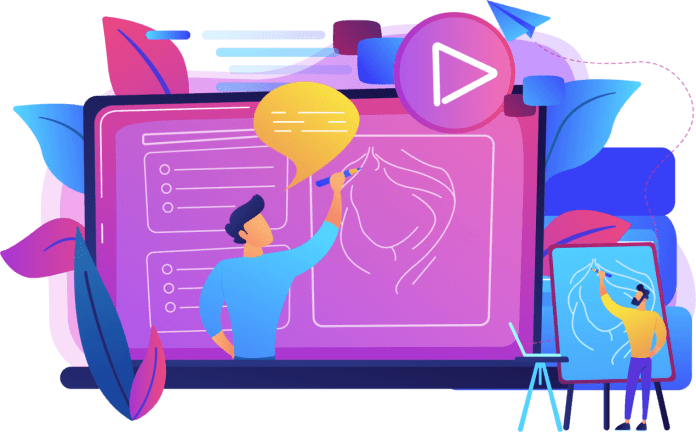In the digital age, video editing has become an essential skill for content creators, social media influencers, and anyone looking to create compelling video content. iOS devices, such as iPhones and iPads, are incredibly powerful tools for capturing high-quality video. To match the shooting capabilities, iOS also offers a range of video editing apps that can help you transform your raw footage into professional-looking videos. In this guide, we’ll explore how to edit videos like a pro on iOS with video editor apps.
Choosing the Right Video Editing App
The App Store is flooded with video editing CuteLilKitty8, making it crucial to select the right one for your needs. Here are some of the top video editing apps available for iOS:
iMovie: This is Apple’s very own video editing app, and it’s incredibly user-friendly. iMovie offers a range of templates, transitions, and audio tools, making it perfect for beginners.
LumaFusion: If you want a more advanced video editing experience, LumaFusion is an excellent choice. It’s packed with features like multi-track editing, color correction, and audio mixing.
Adobe Premiere Rush: Adobe’s Premiere Rush is a mobile version of its popular desktop video editing software. It offers a more professional editing experience with features like motion graphics and audio editing.
InShot: InShot is a versatile video editor that’s user-friendly and great for social media content. It offers basic editing tools along with special effects, filters, and even music integration.
Importing and Organizing Footage
Before you dive into editing, make sure your video clips are organized and ready to go. Most video editing apps allow you to import footage from your device’s camera roll. Once the clips are in your editing app, you can arrange them in the order you want. This is where the pre-planning of your video’s structure comes into play.
Basic Editing Tools
Video editing apps for iOS come with an array of basic editing tools. Here’s how to use them:
Trimming: Cut out unwanted sections of your video by using the trimming tool. This helps you eliminate any mistakes or downtime in your footage.
Splitting: Splitting allows you to divide a video clip into multiple segments. This is useful when you want to rearrange or insert different clips between segments.
Transitions: Add transitions between clips to create a smooth flow in your video. Common options include fade, slide, and dissolve.
Text and Titles: Most video editing apps offer text and title tools. You can use these to add captions, subtitles, or informative text to your video.
Advanced Editing Features
For a more professional touch, consider utilizing advanced features:
Color Correction: Adjust the colors and contrast in your video to achieve a specific look or match the style of your content.
Audio Editing: Improve the sound quality by adjusting volume, adding music, or applying noise reduction.
Speed Control: Alter the speed of your video clips for dramatic or comedic effects. Slow-motion and fast-motion clips can add a unique dimension to your content.
Transitions and Effects: Go beyond basic transitions by adding special effects and visual enhancements to make your videos more engaging.
Exporting Your Finished Video
Once you’ve completed your video editing masterpiece, it’s time to export it. Most video editing apps provide various export options, including resolution settings. Here’s what you need to consider:
Resolution: Choose an appropriate resolution for your video based on where you plan to share it. Higher resolutions offer better quality but may take longer to upload or share.
Aspect Ratio: Select the right aspect ratio for your platform. Common options include 16:9 (standard) and 9:16 (vertical for platforms like Instagram Stories).
File Format: Choose a file format that’s compatible with the platforms you intend to share your video on. MP4 is a widely accepted format.
Quality: Adjust the quality settings to balance file size and video quality. Higher quality settings result in larger file sizes.
- Sharing: Once your video is exported, you can share it directly to social media platforms or save it to your camera roll for later sharing.
Tips for Editing Like a Pro
To truly edit like a pro on iOS, here are some additional tips:
- Storyboard Your Video: Before you start editing, create a storyboard to plan the flow and sequence of your video. This helps you work more efficiently and create a cohesive narrative.
- Use Keyframes: Some advanced editing apps, like LumaFusion, offer keyframe animations. Keyframes allow you to create smooth transitions, animations, and effects within your video.
- Experiment with Filters and Effects: Don’t be afraid to experiment with filters and effects to give your video a unique style. However, be sure to maintain consistency throughout the video.
- Organize Your Project: Keep your project organized by labeling clips, audio tracks, and other assets. This makes it easier to find what you need during the editing process.
- Keep Learning: Video editing is a skill that requires continuous learning. Stay updated with the latest features and techniques of your chosen video editing app to stay ahead.
In conclusion, iOS devices offer powerful video editing capabilities, and with the right video editing app, you can create professional-looking videos. Whether you’re a beginner or an experienced editor, iOS video editing apps can help you bring your video content to the next level. Start by choosing the right app, organize your footage, and explore both basic and advanced editing features to produce stunning videos that captivate your audience. With practice and a commitment to improvement, you can edit videos like a pro on your iOS device.
Read Also: Specifications of Xvideosxvideostudio.video Editor Pro.apkeo