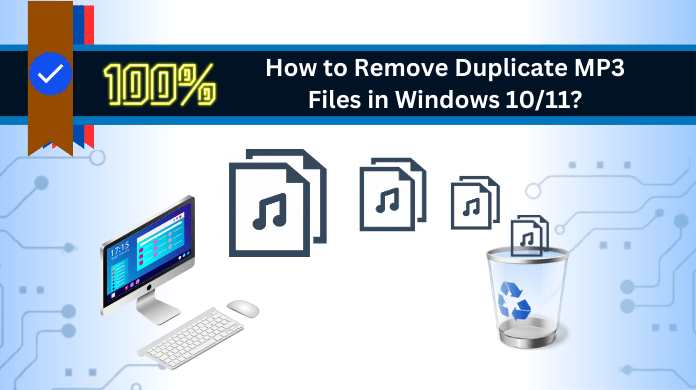In the modern era, effortlessly saving files is a standard practice. Music enthusiasts often discover their storage brimming with diverse collections. Amidst this extensive musical database, the challenge arises in locating a specific audio file due to disorganization.
To address this concern, explore our guide titled “How to remove duplicate MP3 files from your PC?” Duplicates, present in various formats like WAV, WMA, APE, MID/MIDI, can be managed using our method: “how to delete duplicate music files on Windows 10/11?”
These replicated audio files essentially mirror the original song document. Accumulating these identical files on your PC can adversely impact system performance. This piece offers a thorough guide for recognizing and eliminating duplicate audio files on a Windows 10/11 personal computer or laptop.
How to Scan and Delete Similar MP3 Files on PC Using File Explorer?
To rid your Windows of duplicate audio files without external tools, follow these straightforward steps:
- Start by using the search bar in Windows 10.
- Type in the folder name and open it.
- Switch to “Details View” under “View” to see .mp3 file data.
- Arrange your files by opting for “Sort by” and selecting “Name.”
- Systematically review each duplicate .mp3 file.
- Efficiently select multiple files with Ctrl + Left click.
- Promptly delete the identified duplicate files.
- Make your Windows clutter-free effortlessly!
How to Identify and Get Rid of Identical MP3 Files through Windows Media Player?
Windows 10 introduces a dedicated tool called Windows Media Player, akin to a file manager but tailored for music. It not only handles music playback but also takes care of duplicate audio files. Here’s a step-by-step guide:
Start by locating “Windows Media Player” through the search bar near the Windows icon. Open the application, click on “Music,” and right-click to access “Manage Music Library.” Then, click “Add,” choose your song folder, and select “Include Folder.”
For a well-organized setup, go to Organize → Sort by → File Name. This ensures an alphabetical arrangement of your music files.
To maintain order, diligently review organized files and eliminate any duplicate music files you spot. Feel confident as you press the Delete button.
In essence, Windows 10’s Windows Media Player provides an efficient way to seamlessly manage your music files.
Shortcomings in the Free Solutions to Erase Duplicate MP3 Files
Here are some of the major challenges that users face in manual methods:
- Identifying duplicates is a time-consuming task prone to errors.
- The human eye struggles with spotting duplicates, making the task complex.
- Inconsistent metadata adds to the challenge, hindering efficient duplicate detection.
- Further, file format variations with similar appearances but different extensions pose additional challenges.
- Large music libraries encounter compatibility issues, lacking the needed automation for swift duplicate scanning and identification.
How to Scan and Eliminate Similar MP3 Files on Windows 10/11? – A Professional Guide
The previously outlined approach lacks reliability and security. For a dependable solution, we recommend employing SysTools best Duplicate photo finder for your PC. Its user-friendly interface facilitates easy operation without requiring technical expertise. This alternative provides:
- Thorough scanning
- Compatibility across platforms (Mac and Windows)
- Recursive scanning
- Options to move and delete
- Identification of diverse file formats, encompassing music files and others such as .docx, .pptx, .txt, and more.
- Utilization of different engines for scanning, including MD5 hash, metadata, and content hash.
- The ability to preview duplicate files before initiating deletion.
Sailent Steps to Find and Delete Duplicate MP3 Audio Files
Step 1: Initially, download and get the tool up and running.
Step 2: Integrate the folder with your songs into the tool. Add the song folder seamlessly.
Step 3: In the Scan Configuration dialog, specify the music file type like .mp3. Proceed smoothly with this setup.
Step 4: Click “Delete” to initiate the deletion process. Execute the removal with a simple click.
Step 5: Confirm completion by reviewing results in the Action section. Ensure deletion success by checking the results.
Difference Table on the Free and Professional Methods to Find and Delete Duplicate MP3 Files
Follow the table given below to find out the difference between the process manually and expertly done:
| Feature | Manual (Free) Method | Automated (Professional) Method |
| User Involvement | Requires manual inspection and decision-making. | Minimal user intervention; automated scanning. |
| Speed | Time-consuming, for large music libraries. | Faster and more efficient, especially for bulk tasks. |
| Accuracy | Prone to human error; may miss duplicates. | Higher accuracy due to algorithmic matching. |
| Customization | Limited options for customization. | Advanced settings and filters for specific needs. |
| File Formats | Manual check required for various file formats. | Supports multiple file formats beyond just MP3. |
| Risk of Deletion | Higher risk of accidentally deleting important files. | Safer with options for preview before deletion. |
| Cost | Free of charge. | May involve a purchase or subscription cost. |
| Scanning Depth | Limited to manual review of visible file names. | Deep scanning for hidden duplicates and metadata. |
| Handling Metadata | Relies on file names; may ignore metadata duplicates. | Utilizes metadata for more accurate identification. |
| Batch Processing | Manual effort required for each file. | Can process duplicates in batches, saving time. |
| Updates | No automatic updates; manual scans needed. | Regular updates and improvements from developers. |
| User-Friendliness | Simple but time-consuming. | Intuitive interfaces for ease of use. |
Also Read: How to Fix SQL Server Error 5171
Final Takeaway
Managing duplicate files poses a challenge. Today, we delve into “How to remove duplicate MP3 files from your PC?” Although manual methods are easy to find the implementation and challenges are concerning. As a result, it is best to use the Duplicates MP3 Finder which provides a safe and user-friendly remedy. Streamline your music enjoyment by effectively organizing duplicate files to enhance your collection.